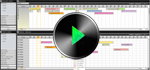Videos of 10 steps to use the program
01-How to start using the Programme?
You can ask for a demo via application form on Online Demo Section. An e-mail will
be sent to you after forming signing in information for you to use the program.
02.1-Logging the Program
Upon receiving the e-mail on Demo logging in information, the process is confirmed
by clicking activation link to complete the signing in process. You can log in the
program by clicking on the address in the e-mail sent to log in HotelSilverlight
program or by copying it to the address line; or by means of your hotel code on
our website.
02.2-The use of Cube Menu
You can use the special operations on the animated cube menu reached from this section
swiftly. The programs that can be found in this section are briefly as follows;
1- User Login
2- Hotel Activities
3- Personnel scheduled tasks
4- Hotel Photo Gallery
5- Map
6- Check-in / Check-out Information
03-How to make booking registration?
You can easily do it by entering the information like visitor’s type, name, number
of rooms, number of persons from the booking registration screen that appears after
selecting the desired day period by means of drag and drop function.
04-How to do Check in process?
Filters from the room alternatives can be used according to the desired type of
room, you can make the booking by selecting the booking of the visitor you want
to check in and by dropping it on vacant room by means of drag and drop function
or you can directly check in the room.
05-How to enter visitor’s spending?
Detail option is selected by right-clicking on the visitor to be checked-in; you
can carry out the operations by entering the account section on the detail screen
that opens. Visitor’s detailed information, extra services, scheduled tasks can
be arranged on the same menu.
06-How to make Night audit operation?
End of day process can be made by choosing night audit from hotel menu and by completing
the details regarding the processes like cash transactions, non-arrival visitors,
additional services, extra services, room prices, visitors who has checked out,
visitors to check out, identity statements and you can take your reports.
07-How to handle folio arrangement process?
The person to generate a folio is chosen from payment/check out section by right-clicking
on the visitor, the accounts can be transferred from folio transfer section to visitor
folio by means of drag and drop function or you can generate folios for the visitors
automatically by using generate folio option.
08-How to receive Payments?
You can enter payment/check out section by right-clicking on the visitor. You can
receive the payments via suitable payment methods from the mode type by choosing
the visitors from whom the payment will be taken.
09-How to make check–out process?
It can be made by entering payment / check-out section by right clicking on the
visitor, selecting the person, room or group to check out, and dropping on the check-out
box by drag and drop function.
10-How to make city ledger process?
You enter the payment/folio section by right clicking on the visitor. Folio balance
must be reset to enable the check out of the visitors. When the visitor’s folio
is selected, credit payment “city ledger” option will activate from the payment
methods if the visitor is city ledger. It is charged as “debit” in the respective
accounts by choosing city ledger and paying off the debt. After resetting the balance,
check out process can be completed.
 English
English Turkish
Turkish